How do you validate your ticket?
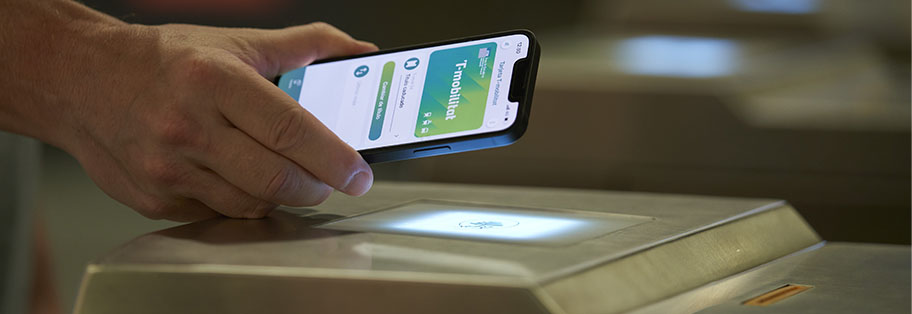
How do you validate your ticket?
Contactless validation with T-mobilitat
With T-mobilitat, ticket validation is faster and easier. All you need to do is hold the support up to the contactless icon on the validators on buses and on the metro. Simply hold the support near to the reader.
When you see the contactless validation device is backlit in blue, you can hold your support up to it. The system reads the contents of the support in a fraction of a second, and shines either a green or a red light depending on the message shown in the access control.
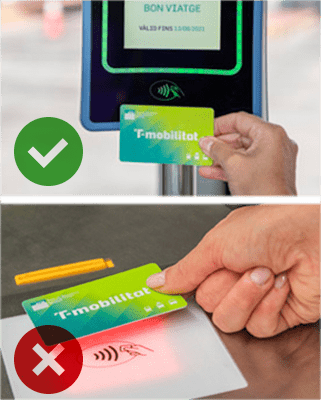
Transport ticket validation
- Correct validation: when the support is brought near, the green light on the validator allows access to begin the journey.
- Incorrect validation: when the support is brought near, the red light on the validator denies access to the transport. The reasons can include reading error, blocked support, out of validity zone, or expired, among others. In these cases, you should resolve the issue through T-mobilitat's management services. If you have questions, contact customer service or the digital support channels.
If the validator emits no signal, it is likely that there is an issue with the support. In this case, you need to manage an incident ticket.
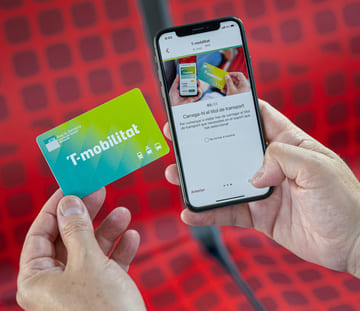
If you have more than one ticket on the support
If you travel with more than one ticket on the support, make sure you have selected the correct ticket to validate for your journey. You can change the selected ticket for validation through the TMB App or through the vending machines in the metro network (only available for plastic cards).
Once validated, do not change the selected ticket while the trip is ongoing. This will prevent errors when making a transfer and validating again or in case of an inspection.
In case of a ticket inspection
- When the intervention team asks for your transport ticket, you will need to show the rechargeable card or your mobile device to verify the validation of your journey.
- You are responsible for validating with a valid ticket for the journey you intend to take. If you have more than one ticket on the support, make sure the correct ticket is selected for your trip. If you travel with an invalid ticket, you may be fined.
- Remember that if you use your mobile device as the support, it is your responsibility to ensure it has sufficient battery and functions correctly to demonstrate that you have validated the ticket for your trip.
Sign up with T-mobilitat
Discover the new contactless ticketing and validation system. There are lots of advantages with new features and online services to help you get around intelligently on public transport. Switch to T-mobilitat!
Get started now

Go directly to...
-

How can I buy transport tickets?
Check which transport tickets you can purchase and how to upload them to your support.
-
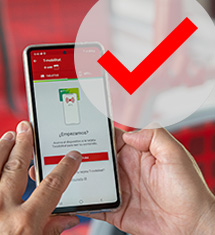
What supports can I choose?
All the information about the supports you can choose to upload and validate your transport tickets.
-

What should I do if my card does not work?
We explain what you need to do if the card does not work, or is blocked.

















